-
- X400 Transparent Gaming Mouse T34 dual-mode rechargeable wireless mouse Wired Mouse with colorful illuminated 6 keys T20 Wireless Mouse 4800dpi Rechargeable 6 keys 2.4G Wireless Gaming Mouse with 7 Buttons And RGB Backlight Rechargeable
Gaming
T10 Three-Mode Wireless Mouse with Charging Base
Product Name:Triple-Mode Gaming Mouse with Charging Dock
Chipset:FR2012+S205
Connection Mode:Wired+2.4G+BT5.3
Operating Mode:Optoelectronics
Dots Per Inch: 12000(1200-1600-2400-3200-6400-12000
Corresponding gear prompt: red green blue yellow green purple (with memory))
Switch lifespan: 50 million clicks
Polling Rate:
Wired mode: 1000Hz
2.4G mode:250Hz(125Hz/250Hz (default)/500Hz/1000Hz (long press and right-click for 3 seconds to switch))
BT5.3 mode:125Hz
Acceleration: 10/25G
Frames Per Second: 2000/7200FPS
Inches Per Second: 30/120IPS
Number of Buttons: 6Keys
Battery Capacity:500mAh
Voltage/Current:3.7V/12mA
Operating Time:70h
Macro Programmable: Yes(6 programmable buttons)
Cable Length:150cm
Product Size:12x5.9x3.9cm
Product Weight:58.2g
Package Size:18.3x10.2x4.7cm
Package Weight:200g
Package Includes:
1x T10 Three mode game mouse
1x Charging Dock
1x USB Receiver
1x Data Cable (150cm)
1x Instruction Manual
DETAILS
SPECIFICATIONS
.jpg)

.jpg)


.jpg)
.jpg)
.jpg)

.jpg)
.jpg)
.jpg)
.jpg)
.jpg)
.jpg)
.jpg)











System Compatibility:
Windows, macOS, iOS, Android, Linux (and newer OS versions).
Charging prompt:
When charging: red light
After being fully charged, the indicator light turns green.
How to connect three modes:
Wired Connection:
1. Insert the USB data cable Type-C end that comes with the mouse into the mouse.
2. Insert the USB end of the data cable into the USB port of the computer, and the mouse can work normally in wired mode.
2.4G Wireless Connection:
1. Turn on the mouse power switch (the red light at the scroll wheel flashes by default when turned on).
2. Insert the attached 2.4G USB receiver into the USB port of the computer.
3. After successful connection, the red light at the scroll wheel goes out, and the mouse can work normally in 2.4G mode.
T10 BT1 Connection:
1. Press the mode button at the bottom of the mouse once lightly, and the green light at the scroll wheel will flash slowly.
2. Press and hold the mode button again for about 3 seconds until the green light flashes quickly (at this time, a Bluetooth device named \"T10 BT1\" will be displayed on the computer screen).
3. Click on this Bluetooth name to connect. After successful connection, the green light at the scroll wheel goes out, and the mouse can work normally.
T10 BT2 Connection:
1. Press the mode button at the bottom of the mouse once again lightly, and the blue light at the scroll wheel will flash slowly.
2. Press and hold the mode button again for about 3 seconds until the blue light flashes quickly (at this time, a Bluetooth device named \"T10 BT2\" will be displayed on the computer screen).
3. Click on this Bluetooth name to connect. After successful connection, the blue light at the scroll wheel goes out, and the mouse can work normally.
Previous:T90PRO Three-Mode Wireless Mouse with Charging Base
Next:2.4G+BT5.1 Dual-Mode Wireless Mouse
Return to List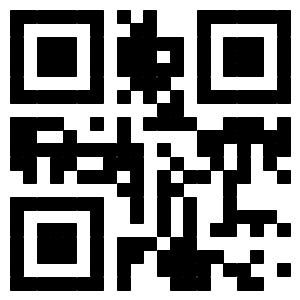
Commercial Affairs
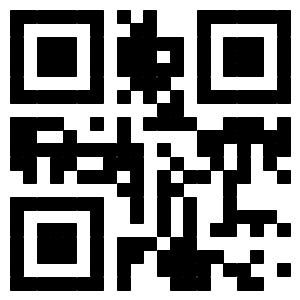
Commercial Affairs
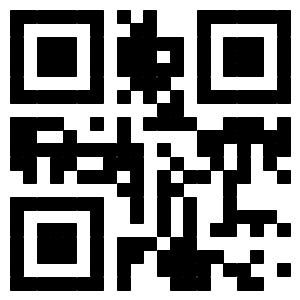
Commercial Affairs
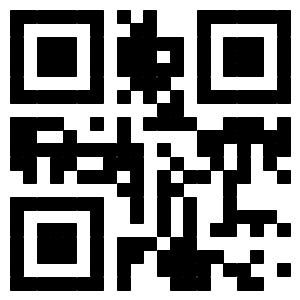
Commercial Affairs